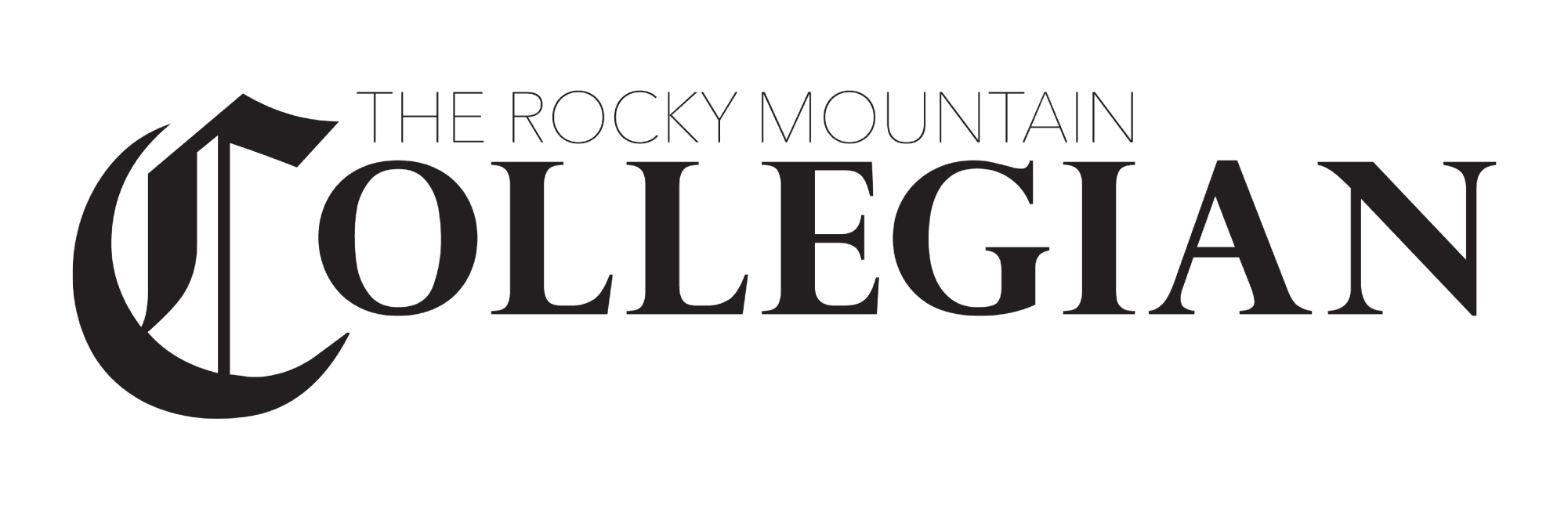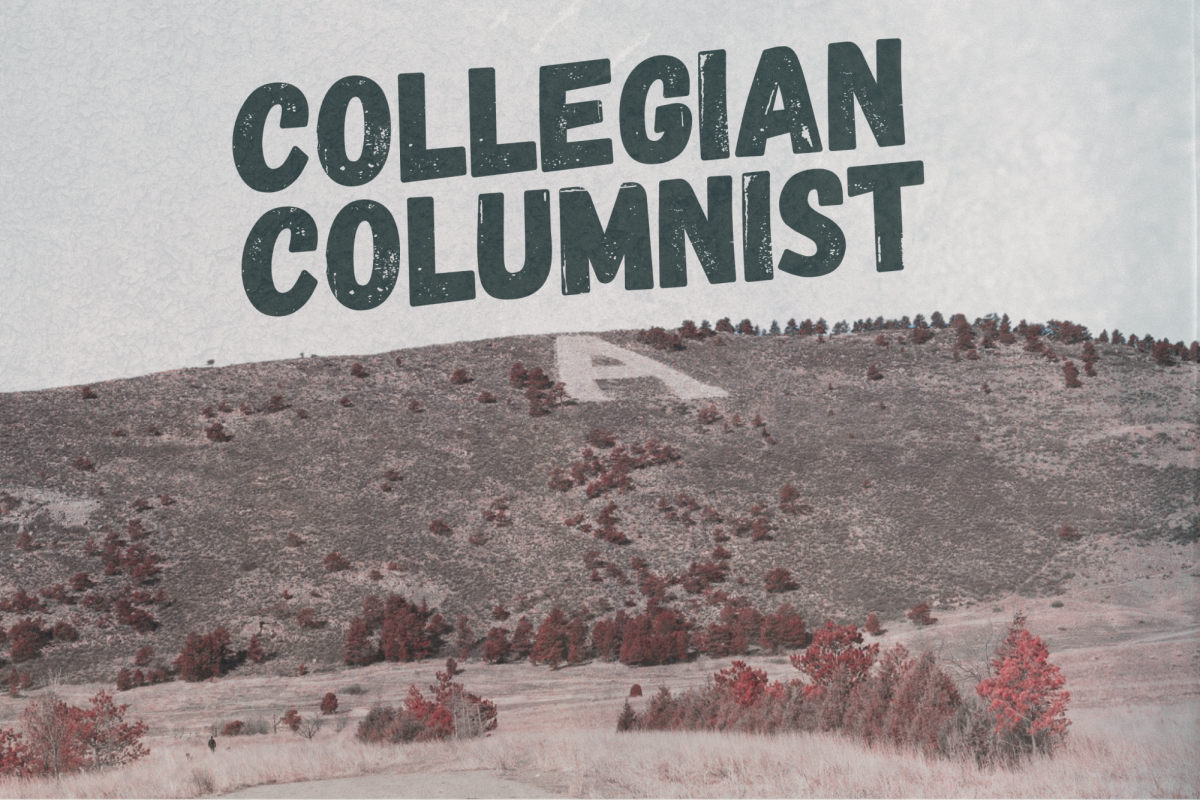If you have used either Windows 7 or Windows 8.1 in the last few months, you have probably noticed the small Windows icon on the taskbar in the right-hand corner of the screen.
Clicking this icon allowed users to reserve their free upgrade to Windows 10, Microsoft’s latest Operating System, which pushed July 29. The upgrade is free for Windows 7 or 8 users for the next year, and it has no additional costs once upgraded.
In this review, I’ll go over the upgrade process, as well as some of the new additions to the latest version of Windows.
The update
I decided to upgrade both my main Windows 7 desktop, as well as my Surface Pro 2, which had been running 8.1. I reserved the upgrade on both computers as soon as the icon popped up, but I received the option to upgrade my Surface a few days after the release date. If you have reserved an upgrade but haven’t gotten a notification yet, there is a way to force the update manually as well.
When updating, I had varying levels of success. I was sure to back up all of my data before the update, even though Windows assured me my data would be carried over. Backing up before doing anything significant on your computer is always a good idea.
The update worked perfectly on my Surface. All of my programs, apps and data carried over from Windows 8.1, and the update only took an hour or so, even on Colorado State University’s wifi. The transition from 8 to 10 was smooth and painless.
My old, abused Windows 7 machine was not so lucky. During the update process, my computer gave me the dreaded blue screen of death several times, and I was finally forced to do a clean install of Windows 7 and upgrade from that. My case may have been unique, simply due to my computer running a lot of unusual programs, but it was still frustrating nonetheless.
Overall, the upgrade process was easy to do, and it carried over my data with no problem. If you’re worried about losing anything, it is never a bad idea to do constant data backups, but the upgrade process is painless.
New Features
Windows 10 is pretty looking. Maybe it is the allure of new and shiny, but the interface is very clean and minimalist, and it stacks up well against the more recent Apple OS updates.
One of the biggest changes in Windows 10 is the change from the much-hated start menu from 8.1 to a newly updated start menu that combines many of the best attributes of 7 and 8. The new start menu shows most used items rather than recently used, and includes a customizable smaller menu similar to that of Windows 8, which still utilizes the live tiles from 8.
This start menu will (hopefully) please users who hated the menu from Windows 8. The new update also includes an option to switch into “tablet mode,” which puts apps into full screen mode and turns the start menu into a version more reminiscent of that from 8.1. Many tablet computers, such as the Surface, have an option to automatically switch between tablet and desktop mode when pulling out an attached keyboard, which works smoothly most of the time.
The charms bar from Windows 8, which appeared when swiping in from the right, is replaced by a new notifications bar. This bar, similar to what you see on a mobile phone, gives updates from apps and your calendar and has a quick settings menu on the bottom. The menu feels much easier to use than the charms bar, and it is nice to see something we’re used to on our phones making its way onto computers.
One of the most useful additions to Windows 10 is creating multiple desktops. This feature, which Mac users received in OSX: Yosemite, is useful for more efficient multitasking, allowing users to create different desktops for activities such as photo editing and social media. Swiping in from the right also allows much easier switching between open windows than it was in 8, opening a screen similar to the application switcher on Macs.
Windows 10 also introduces a new browser, dubbed Microsoft Edge. Edge does not replace Internet Explorer, but rather acts as a new browser, with different options, such as the ability to add notes directly to the screen and a reading mode that I’ve yet to find a website that Edge can use. At first, it seemed that the new browser was Microsoft’s way of starting new, since IE is so well known for being a slow browser only useful for downloading other browsers, but Edge does seem to have plenty of strengths. It’s much faster than I was expecting, and some of the new features are useful to have on a tablet computer. However, I’m not switching from Chrome just yet, and I hope that Chrome updates for 10 will be even more usable on touch screens.
The newest member of the Windows family brings strong updates to many familiar features from both Windows 7 and 8, and it creates a much more streamlined user experience than before. However, one of the best additions is Microsoft’s answer to the digital assistant business, known as Cortana.
Cortana
Named after the blue-skinned AI from the Halo video game series, Cortana is Microsoft’s attempt at competing with the well-known Apple personal assistant, Siri. Cortana is currently available for Windows 10 on computers, tablets and Windows phones, and it will be available for other phones soon. Cortana allows you to set reminders, update your calendar, search the web and more. The voice recognition seems to work well enough on my Surface, and you can also choose to keep the bar on the taskbar that allows you to type searches in.
My only big complaint with Cortana is that it uses Bing rather than Google for searches, but there is an extension for Chrome that changes this, as long as Chrome is your default browser.
Cortana is strong competition for Siri, especially considering that the program is new and will hopefully improve as time goes on, and I’m excited to see how well it works between all of my devices once it is released for Android.
Overall
Windows 10, being a new release, has its fair share of bugs. There are little things that pop up from time to time, but that is to be expected from new software. The only big problems I’ve noticed are that some programs, namely Photoshop, seem to use up a lot more memory than they did before. Many of my games also either work well, or crash catastrophically, but I’m hopeful that these are problems that will be fixed before too long.
Final Score: 9.2/10
Windows 10 is fast, clean and offers a nice bridge between desktop and tablet computers. Cortana is fantastic, and even Edge is a nice browser, coming from Microsoft. I would highly recommend updating to 10 unless you have programs that you severely rely on, and then I would advise making sure the program is compatible, or waiting until the first major update comes out for the OS.
Collegian Reporter Chapman Croskell can be reached at letters@collegian.com and on Twitter @Nescwick.