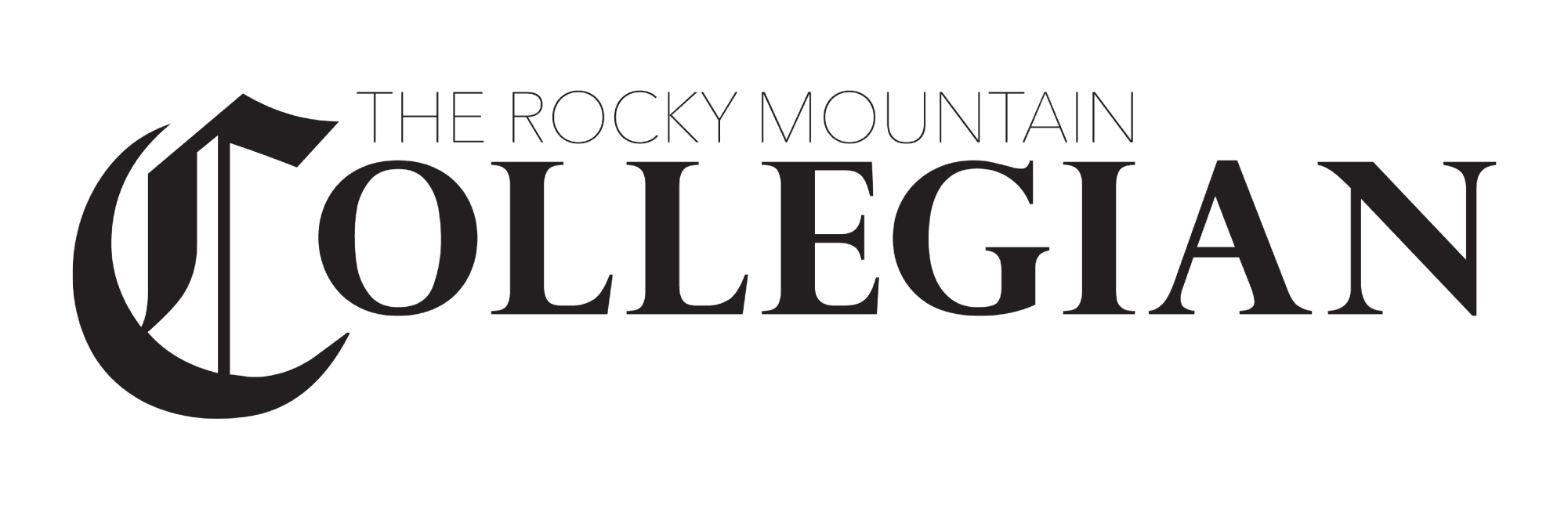There are tons of different formats in today’s digital world, especially when it comes to storing images. We all deal with PDF, JPG, and PNG on a regular basis, but what does an EPS file stand for? Can it bring us even more benefits? When is it worth switching to this format?
Although lesser-known, the EPS file type proves itself truly powerful for managing illustrations and can serve you well for a variety of needs. In this guide, we will explore the features and capabilities of this format, as well as learn how to open, create, and convert such files easily.
What Is an EPS File?
EPS stands for Encapsulated PostScript and serves as a vector-based format for creating, storing, and sharing 2D images and drawings. Its creation traces back to the 1980s when Adobe Systems introduced their PostScript programming language designed to define the layout of printed pages. EPS format was presented by Adobe in 1987 as a means of PostScript code encapsulation within a single document, which made it easier to embed and share graphics.
This new file type quickly gained adoption across the world and maintained its significance even when the PDF format emerged. Nowadays, it enjoys greater popularity among printing specialists, designers, and other creative professionals dealing with graphics.
Advantages of EPS Format
- Compatibility: EPS is a more transferable form of the PS (PostScript) file type, so the format is widely supported by multiple vector graphic apps. This allows designers to work on their projects using different platforms without worrying about compatibility issues.
- Scalability: Since EPS is a vector file type, you can edit and scale the images up or down with no quality loss. Unlike raster graphics stored in pixels, these files are made from geometrical shapes (lines, curves, points, polygons, etc.) defined by mathematical formulas, so they can be resized easily.
- Great printing capabilities: EPS is highly suitable for professional printing due to its compatibility with design software programs and ability to fit into any size. This is a win-win option to ensure that the printed image will look crisp and clear.
- Flexibility: EPS documents ensure seamless integration of vector images and text elements and can also be converted from/to other file types, making it easier to share designs, drawings, and illustrations with clients and stakeholders.
Limitations of EPS Format
- File size: EPS files may have a larger size compared to raster formats like PNG or JPG because vectors require more data for describing their lines, shapes, and colors. This may turn out to be problematic when storing complex graphics.
- No transparency support: EPS does not support transparency, which may cause issues when dealing with layered design elements or images. In this case, alternative file types may be used, for example, SVG or PDF.
What Are EPS Files Used for?
EPS format is used for a variety of purposes. Here are a few of its principal applications:
- Printing and professional publishing
- Logo design and brand illustrations
- Promotion materials (business cards, billboards, flyers, etc.)
- Vector-based artwork (infographics, icons, etc.)
- Technical drawings and diagrams
How to Create an EPS File
You can create an EPS file through different vector editing apps and online converters, depending on whether you are willing to make illustrations from scratch or turn an already existing document into EPS. Let’s consider the best options available.
Using Illustrator
Adobe Illustrator is a popular design software used for creating and editing vector images in a variety of formats, including EPS. The program is subscription-based with the cheapest plan of $22.99/month, but you can test it by signing up for a 7-day free trial.
To start working on your designs, you should first download and install the app on your device. But before that, check out system requirements to know whether Adobe Illustrator will run on your device. Once you are ready with that, create an EPS file using the app by following the guidelines below:
- Open Illustrator and complete the design of your image.
- Move to ‘File’ and choose ‘Save as’.
- Specify the storage directory.
- Come down to the Format field and pick ‘Illustrator EPS (eps).
- Check ‘Use Artboards’ and tap ‘Save.’
- Adjust the format version and set other file options based on your needs.
- Click ‘OK’.
Using Online Converter
This is a go-to solution for those who keep their images or drawings in another format and want to turn them into the EPS file type without downloading any third-party software. In addition to being accessible online using any device, the best converters switch formats in seconds, preserving the content quality. One of these services is PDF Flex – the popular online tool to convert PDF to EPS, as it’s free, easy to use, and does not require registration.
Whatever online EPS file converter you choose, the process of creating EPS documents is nearly the same:
- Drag and drop or upload your document into the dedicated conversion area.
- Wait a few moments until the process is completed – it’s fully automatic.
- Download the EPS file.
How to Open EPS File
Opening the EPS format is a rather easy process, you just need to install one of the apps supporting it:
- Vector-based software: Adobe Illustrator, CorelDRAW, Affinity Designer, Inkscape
- File viewer apps: Adobe Reader, Adobe Acrobat, EPS Viewer, Preview (for Apple devices only)
Bear in mind that some raster-based apps like Photoshop and GIMP can open EPS, too, although you will not be able to edit your vector image using them since it will be rasterized.
Final Thoughts
EPS is widely used in the world of printing and design primarily because of its scalability, flexibility, and compatibility with vector-based editors. By incorporating the EPS file format into your creative projects, you can reach high-quality results and improve your design capabilities, while the above-mentioned steps will help you create such files easily.