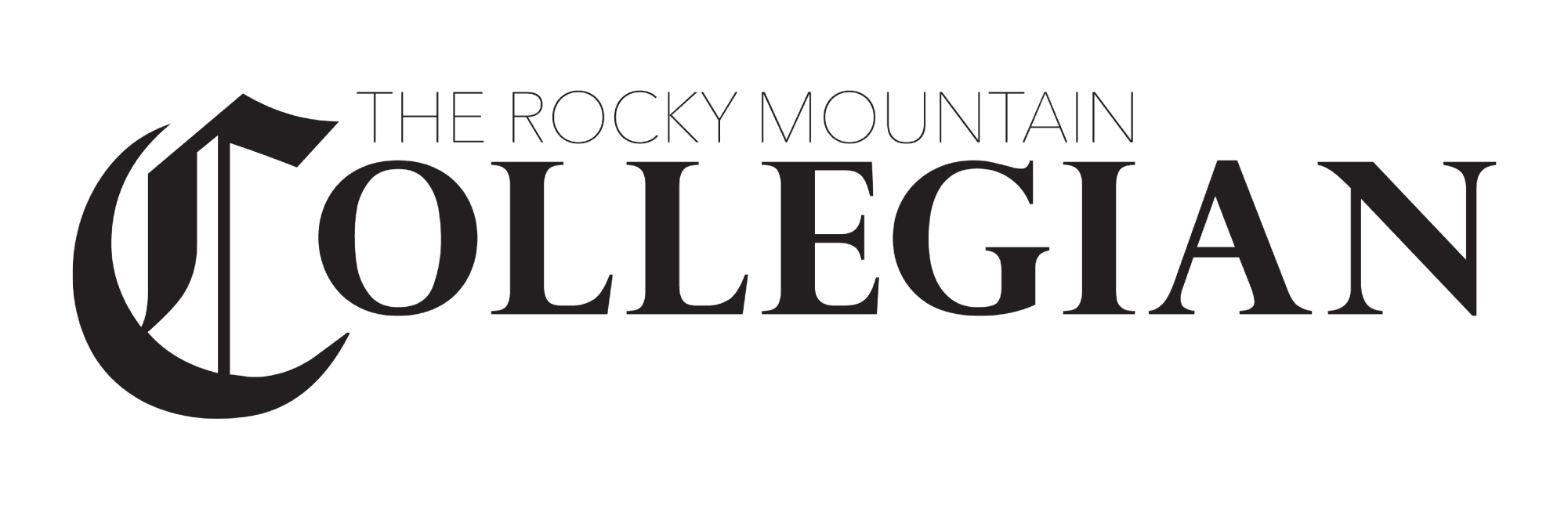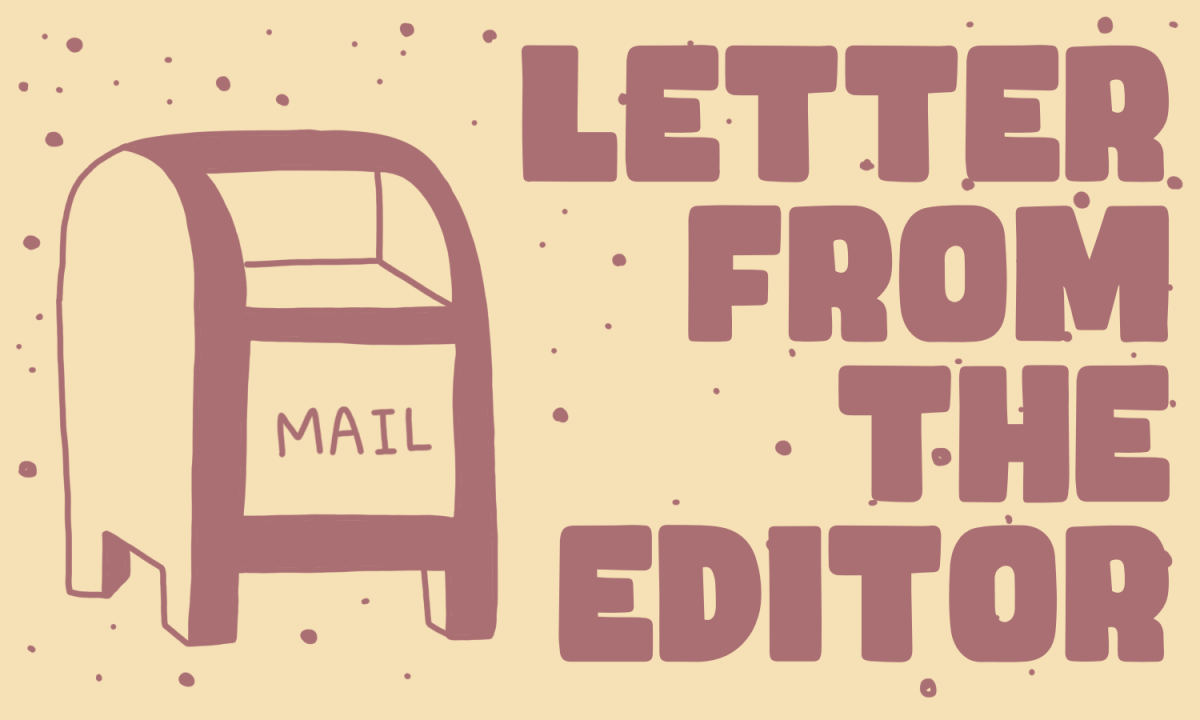Being a writer for the Collegian, a communications major, and a writer in my free time, I find myself using word processors — like Microsoft Word — constantly. For the longest time I didn’t really think about it and just used whichever app was most convenient. However, there are lots of great word processors out there that have their advantages and disadvantages, so I thought I’d give some advice on my five favorites.
1. Microsoft Word. A part of Microsoft’s Office suite, Word is the king of word processors. It’s the go-to for the basic features you need: changing fonts and spacing, aligning your text — the essentials. It’s normally pricey, but is free for CSU students on Ramweb (until you graduate; then Office is $100 a year or $140 to own). If you want some tried-and-true software, and the only app that will automatically make .doc files for class, Word is for you. It’s great for students and casual writers, particularly PC users, but if you’re a Mac user, I would first take a look at…
2. Apple Pages. Pages is a free app for anyone that has a recent iPhone, iPad or Mac. It’s similar to Word, but it also offers features that Word doesn’t: it can create Word documents, but also PDFs, plain text documents and ebooks with ease. I’d recommend it over Word to any Mac user for the price and the features, and the fact that, unsurprisingly, Microsoft takes better care of PC users than Mac users. Office for PC was last updated in 2013; Office for Mac was last updated in 2011.
3. Google Docs. Google has a unique take on word processing. They give out Google Docs for free to anyone with a Google account and emphasize collaboration in the online version, making it easy for groups of people to share documents and edit them together. It has a similar set of features to Word, with enough of the essentials that it’s a good option when you’re on a budget.
4. iA Writer Pro. This one is Apple-only, and is meant for one thing and one thing only: writing. It goes the opposite direction of most word processors by removing most of the usual features, like changing spacing and italicizing words, with the goal of making your writing distraction-free. It’s nice if you need to focus and write a lot, but it’s not the best option for writing school documents, when teachers want specific fonts and spacing. If you’re a creative writer, however, and prefer fewer distractions on your screen, this is one of those apps that backs up the argument that Macs are for creative types.
5. Scrivener. Available on both Windows and Mac, Scrivener is the opposite of iA Writer Pro: it has so many features that it can be hard to keep them straight. It allows you to split one document into sections (which is nice for writing chapters of books), exports into every file format imaginable, and allows you to have a notes section separate from the actual document. It’s not worth the $45 price tag for the average student, but if you write really long pieces (like novels), then it could be well worth it.
Collegian Columnist Dan Rice can be reached at letters@collegian.com or on Twitter by @DanRiceman.